Here are the simple step-by-step instructions on how to do so in 2 minutes -
- Begin by tapping the Settings icon on the iPhone Main screen
- Then tap the Mail, Contacts, Calendars icon to access the Accounts page
- Now, tap on the Add Account icon to access the Add Account Page
- If you have a Microsoft Exchange, MobileMe, Gmail, Yahoo Mail or AOL account, tap on the corresponding icons, otherwise click on Other icon
- In the next screen, enter the following four pieces of information, and then tap on Save
- Enter your Name
- Enter the account's Email Address
- Enter the Password for this account
- Enter a brief description for the account
- The iPhone will proceed to verify the information, and if all the information is correct, it will take you back to the Mail, Contacts, Calendars page
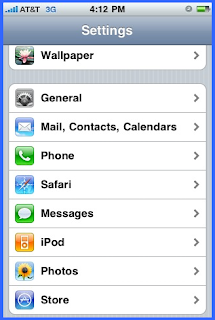
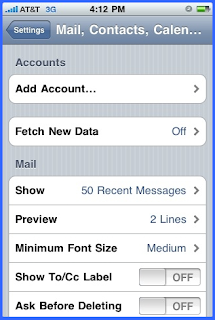

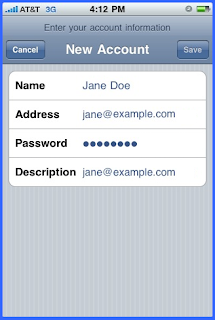
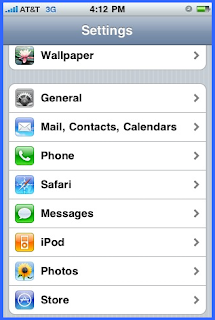
That’s it. You’re done. You can go now back to the on the iPhone Main screen
To access your email, simply tap the Mail icon and you should see your new account listed there.
FOUND THIS USEFUL? : If you found this post useful, please consider sharing it with your friends and family by adding a link to it from your blog, Facebook page or your Twitter account - thanks!
Here's our link - http://useful-tech-how-to-tips.blogspot.com/
Hi Guys, I just bought a new iPhone and these instructions helped me get my Yahoo mail on my phone in a few minutes - clear and concise - many thanks!
ReplyDeleteHi Guys, Quick Q - do you know if one can configure Microsoft Exchange based email accounts on the iPhone as well?
ReplyDelete